Address
This is used so that the Tutor:HUB can show you assignments located closer to you. Please enter the address you will be using during term time.
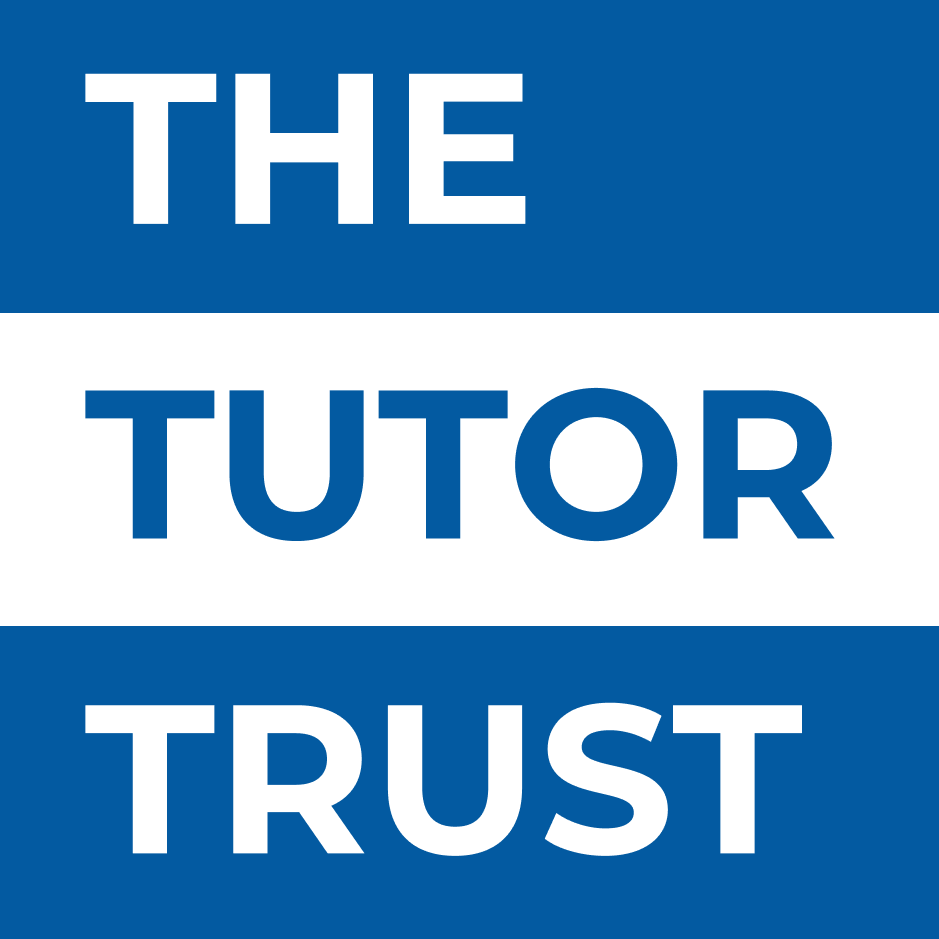
Tutor Hub
You will need to create an account before you can apply for any vacancies. Click here and complete the simple form. You will then receive a confirmation email, but you can log in immediately.
NOTE: passwords need to be 8 characters in length, contain a capital letter, a number and a special character (e.g. Educate1!)
Follow the link to Tutor:HUB provided in your welcome email and save this login page as a favourite. You'll need it regularly to be able to apply for vacancies and if successful, training, tutoring assignments and registers.
For help logging in, or if you cannot reset your password, please email the team.
Once you have registered and found a vacancy that you think you would be a good fit for, the online application form will guide you through the process. We recommend that you read this article first on making a successful application.
The Tutor:HUB will create a basic profile for you as you go through registration and application. You can edit this information (if logged in) under the My details section of the Profile, but you will not be able to add any of the information below until you have been successful in your interview.
If you are successful in securing a role, more tabs will open up for you. Apply for assignments allows you to bid for particular roles:

If you have been successful in securing an assignment at a school, the details will be displayed in this section. You will receive a reminder on the day before your placement. If you have any issues refer to the relevant Related content below or refer to our FAQs on upcoming assignments or assignments today.
All registers must be completed within 48 hours of a tuition session taking place to ensure that feedback can be provided to the school as soon as possible after each session. You’ll receive automated email reminders if there are any outstanding attendance registers.
If you do not complete your attendance registers promptly, there may be a delay in your payment. You are paid monthly and therefore, if your registers aren't completed on time, you may not be paid until the following month.
After each assignment, the Tutor:HUB will remind you by email to complete the register. You can also click on the My Registers tab at any time.
If you have submitted your Registers within the timeframe you will be able to see your invoices in this section and download a .pdf for your records. For more information on getting paid check out some of the links to Related content below or check out our FAQs on payments